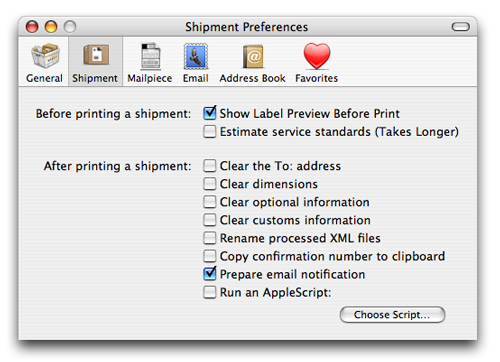
Preferences: Shipment
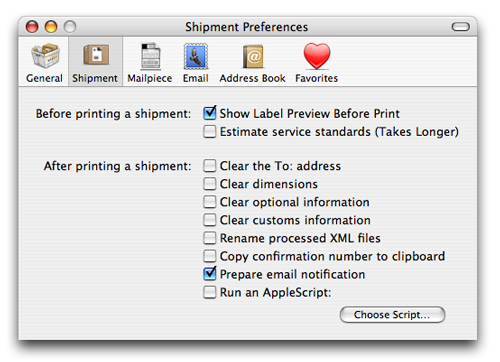
Show Label Preview Before Print: When checked, Endicia will always show a print preview before processing your shipment. This can be useful as you tweak your settings to get the correct output. Once you feel comfortable with your settings, you can turn this off and your labels will be generated as soon as you click the Print button on the main window.
Estimate service standards contacts the USPS servers after each address validation to calculate the estimated delivery time.
Clear the To: address clears the To: address after a successful print.
Clear dimensions clears the height, length and thickness fields.
Clear optional information clears the value, insurance, description, and reference ID after a successful print.
Clear customs information clears the associated customs information after a successful print.
Rename processed XML files appends .bak to the end of an XML file after the file has been processed. This prevents accidentally printing the same label twice.
Copy confirmation number to clipboard Automatically copies the confirmation or tracking number to the clipboard after a sucessful print, overwriting anything that may already be there.
Prepare email notification Generates, but does not send, an email notification in your default email client. You can customize how the email reads in the Email preferences pane.
Run an AppleScript: executes an AppleScript of your choice after each shipment.