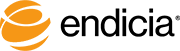You can automate Endicia for Mac using XML command files.
A copy of the complete DAZzle XML specification is available for download.
Example XML
Here is an example of a sample XML command structure to print a package:
<DAZzle Start="PRINTING" Prompt="NO"OutputFile="~/Documents/endicia-out.xml" Test="NO">
<Package ID="1">
<MailClass>PRIORITY</MailClass>
<FlatRate>FALSE</FlatRate>
<DateAdvance>1</DateAdvance>
<WeightOz>5</WeightOz>
<TotalPostage></TotalPostage>
<Services DeliveryConfirmation="ON" InsuredMail="OFF"></Services>
<Value>14.00</Value>
<Description>test 1</Description>
<ToName>Aaron Tuller</ToName>
<ToCompany>buyolympia.com</ToCompany>
<ToAddress1>929 Legion Way SE</ToAddress1>
<ToAddress2></ToAddress2>
<ToCity>Olympia</ToCity>
<ToState>WA</ToState>
<ToPostalCode>98501</ToPostalCode>
</Package>
</DAZzle>
Here is an example of the OutputFile contents:
<DAZzle><Package ID="1"><Status>Success</Status>
<PIC>01805213907475654368</PIC>
<FinalPostage>3.85</FinalPostage>
<TransactionID>3151</TransactionID>
<TransactionDateTime>20040504151239</TransactionDateTime>
<PostmarkDate>20040505</PostmarkDate>
<ReferenceID></ReferenceID>
</Package>
</DAZzle>
The XML file can contain multiple packages.
Getting the XML file into Endicia for Mac
Once you have your XML file, there are multiple ways to process it.
Using AppleScript
Example:
tell application "Endicia"process XML file at "/Users/tullera/input.xml"
end tell
Via Command Line Endicia Tool
This is a separate executable from Endicia for Mac itself, and can be downloaded here.
./endiciatool -f /Users/tullera/input.xmlPrint From External XML File
From the File menu there is a menu option for processing an XML file named "Print From External XML File".
This is useful for checking individual files for syntax.
A copy of the complete DAZzle XML specification is available for download.