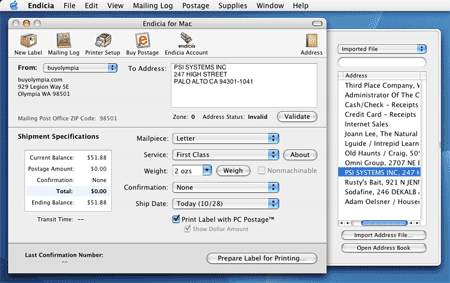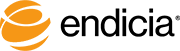This walkthrough takes you through the steps of exporting addreses from MYOB Account Edge.
Step 1: Export Data From Account Edge
All types of cards can be exported. In this example, we're exporting our entire customer list.

You can use the Export File screen to filter which addresses you'd like to export.
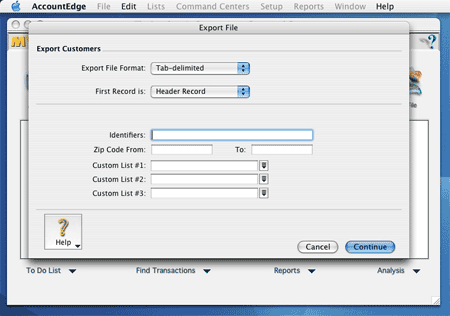
Select the fields to export. Endicia for Mac requires that tab delimited files be in the following order: Name, Company, Address1, Address2, City, State, ZIP, Country. (Country is optional. If left off, Endicia for Mac assumes a Domestic Address)
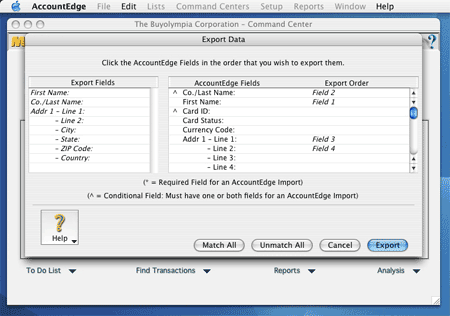
Name the file.
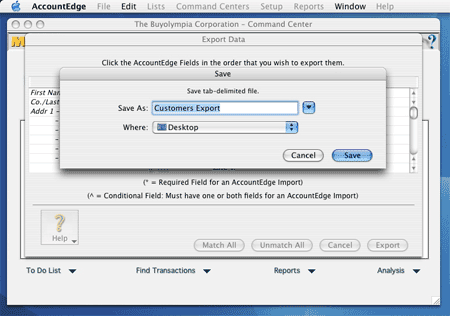
Step 2: Import into Endicia
Launch Endicia for Mac, and open it's address drawer.
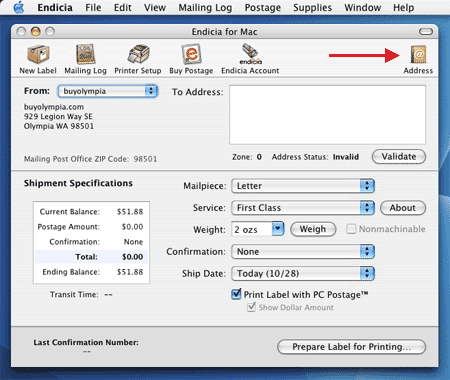
Click the "Import Address File..." button.
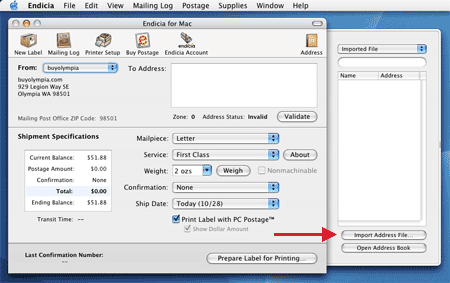
Select the appropriate import options. MYOB generates a header row, and I am choosing to overwrite any existing imported records. Choosing "Append" would add the records (creating duplicates, if certain records already exist).
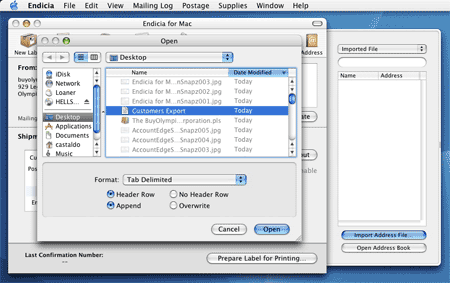
That's it. You're addresses are imported and are ready to print.